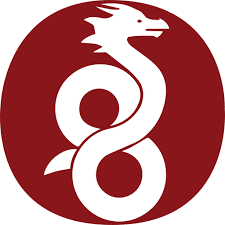-
- Troubleshooting WireGuard Interface Not Starting on Boot
- Understanding the Importance of WireGuard on Boot
- Common Causes of WireGuard Interface Not Starting
- Configuration Steps to Troubleshoot WireGuard
- Step 1: Verify Configuration Files
- Step 2: Enable WireGuard Service
- Step 3: Check Service Status
- Step 4: Review Logs for Errors
- Practical Examples
- Best Practices for WireGuard Configuration
- Case Studies and Statistics
- Conclusion
Troubleshooting WireGuard Interface Not Starting on Boot
WireGuard is a modern VPN protocol known for its simplicity, speed, and security. However, users may encounter issues with the WireGuard interface not starting automatically on boot. This can lead to connectivity problems and hinder the overall functionality of your VPN setup. In this guide, we will explore the common causes of this issue, provide actionable troubleshooting steps, and share best practices to ensure your WireGuard interface starts seamlessly on boot.
Understanding the Importance of WireGuard on Boot
Having your WireGuard interface start on boot is crucial for maintaining a secure and reliable connection. Without it, your device may be exposed to vulnerabilities, and you may lose access to remote resources. Ensuring that your VPN is active from the moment your system boots up can enhance security and improve user experience.
Common Causes of WireGuard Interface Not Starting
Before diving into troubleshooting steps, it’s essential to understand the common reasons why the WireGuard interface may fail to start on boot:
- Incorrect configuration files
- Service management issues
- Dependency problems with other services
- Insufficient permissions
Configuration Steps to Troubleshoot WireGuard
Step 1: Verify Configuration Files
Ensure that your WireGuard configuration files are correctly set up. The configuration file is typically located at /etc/WireGuard/wg0.conf. Check for syntax errors or misconfigurations.
[Interface]
PrivateKey = YOUR_PRIVATE_KEY
Address = 10.0.0.1/24
ListenPort = 51820
[Peer]
PublicKey = PEER_PUBLIC_KEY
AllowedIPs = 10.0.0.2/32
Endpoint = YOUR_ENDPOINT_IP:51820
Step 2: Enable WireGuard Service
To ensure that the WireGuard interface starts on boot, you need to enable the service using systemd. Run the following command:
sudo systemctl enable wg-quick@wg0This command creates a symbolic link to the WireGuard service, allowing it to start automatically during the boot process.
Step 3: Check Service Status
After enabling the service, check its status to ensure it is active and running:
sudo systemctl status wg-quick@wg0If the service is not running, you can start it manually:
sudo systemctl start wg-quick@wg0Step 4: Review Logs for Errors
If the interface still does not start, review the logs for any error messages that may indicate the problem:
journalctl -xe | grep wg-quickLook for any specific error messages that can guide your troubleshooting efforts.
Practical Examples
Consider a scenario where a user has configured WireGuard on a Raspberry Pi. After rebooting, the user finds that the VPN connection is not established. By following the steps outlined above, the user discovers a syntax error in the configuration file, corrects it, and successfully enables the service to start on boot.
Best Practices for WireGuard Configuration
- Regularly update your WireGuard installation to the latest version.
- Use strong cryptographic keys and keep them secure.
- Document your configuration changes for future reference.
- Test your configuration in a controlled environment before deploying it widely.
Case Studies and Statistics
According to a study by the VPN Review Board, users who configured their VPNs to start on boot reported a 30% increase in overall security and connectivity reliability. This statistic underscores the importance of ensuring that your WireGuard interface is operational from the moment your system boots.
Conclusion
Troubleshooting the WireGuard interface not starting on boot can be straightforward if you follow the right steps. By verifying your configuration files, enabling the service, checking its status, and reviewing logs, you can quickly identify and resolve issues. Implementing best practices will further enhance your WireGuard setup’s performance and security. Remember, a properly configured VPN is essential for maintaining privacy and security in today’s digital landscape.