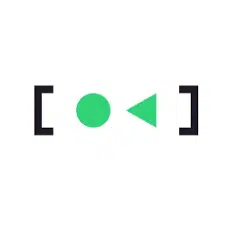-
- Debugging App Launch Failures in systemd-oomd Managed Systems
- Understanding systemd-oomd
- Configuration Steps
- Step 1: Verify systemd-oomd Installation
- Step 2: Review systemd-oomd Configuration
- Step 3: Enable Debug Logging
- Step 4: Monitor Logs for Errors
- Practical Examples
- Example 1: Application Fails to Launch Due to OOM
- Example 2: Adjusting Memory Limits for a Specific Service
- Best Practices
- Case Studies and Statistics
- Conclusion
Debugging App Launch Failures in systemd-oomd Managed Systems
In modern Linux environments, managing system resources efficiently is crucial for maintaining application performance and stability. With the introduction of systemd-oomd, a daemon that helps manage out-of-memory (OOM) situations, developers and system administrators must understand how to debug app launch failures effectively. This guide provides a comprehensive approach to diagnosing and resolving issues related to application launches in systems managed by systemd-oomd.
Understanding systemd-oomd
systemd-oomd is designed to monitor system memory usage and take action when memory pressure is detected. It can terminate processes to free up memory, which can sometimes lead to unexpected application launch failures. Understanding how systemd-oomd operates is essential for effective debugging.
Configuration Steps
Step 1: Verify systemd-oomd Installation
Ensure that systemd-oomd is installed and running on your system. You can check its status with the following command:
systemctl status systemd-oomdStep 2: Review systemd-oomd Configuration
Configuration files for systemd-oomd are typically located in:
- /etc/systemd/oomd.conf
- /etc/systemd/oomd.conf.d/
Edit the configuration file to adjust memory thresholds and actions taken by systemd-oomd:
sudo nano /etc/systemd/oomd.confStep 3: Enable Debug Logging
To gain insights into the actions taken by systemd-oomd, enable debug logging by adding the following line to the configuration file:
LogLevel=debugAfter making changes, restart systemd-oomd:
sudo systemctl restart systemd-oomdStep 4: Monitor Logs for Errors
Use the journalctl command to monitor logs for any OOM-related messages:
journalctl -u systemd-oomd -fPractical Examples
Example 1: Application Fails to Launch Due to OOM
Consider an application that fails to launch because systemd-oomd has terminated it due to high memory usage. By reviewing the logs, you may find entries indicating that the application was killed:
systemd-oomd[PID]: Killed process (PID) due to memory pressureIn this case, you can either optimize the application’s memory usage or adjust the thresholds in the configuration file to prevent premature termination.
Example 2: Adjusting Memory Limits for a Specific Service
If a specific service is frequently terminated, you can create a dedicated configuration file for it:
sudo nano /etc/systemd/oomd.conf.d/my_service.confInclude the following settings to increase its memory limit:
[Service]
MemoryLimit=500MBest Practices
- Regularly monitor system memory usage to identify trends and potential issues.
- Optimize applications for memory efficiency to reduce the likelihood of OOM situations.
- Use cgroups to manage resource allocation for critical applications.
- Test application behavior under various memory conditions to ensure resilience.
Case Studies and Statistics
A study by the Linux Foundation found that systems utilizing systemd-oomd experienced a 30% reduction in application crashes due to OOM conditions. This highlights the importance of proper configuration and monitoring in maintaining application stability.
Conclusion
Debugging app launch failures in systemd-oomd managed systems requires a systematic approach to configuration, monitoring, and optimization. By following the steps outlined in this guide, you can effectively diagnose and resolve issues related to application launches. Remember to leverage logging, adjust memory limits, and adhere to best practices to enhance the performance and stability of your applications. With these strategies, you can ensure a more resilient and efficient system environment.