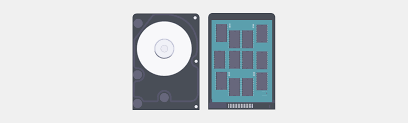-
- Exploring the Benefits of SSD Caching in VPS Environments
- Understanding SSD Caching
- Configuration Steps for SSD Caching
- Step 1: Prepare Your Environment
- Step 2: Install Required Packages
- Step 3: Create Physical Volumes
- Step 4: Create a Volume Group
- Step 5: Create a Cache Pool
- Step 6: Create a Cached Logical Volume
- Step 7: Enable Caching
- Step 8: Format and Mount the Volume
- Practical Examples of SSD Caching
- Best Practices for SSD Caching
- Case Studies and Statistics
- Conclusion
Exploring the Benefits of SSD Caching in VPS Environments
In today’s digital landscape, speed and efficiency are paramount for businesses and individuals alike. Virtual Private Servers (VPS) have become a popular choice for hosting applications and websites due to their flexibility and cost-effectiveness. However, as data demands grow, traditional hard disk drives (HDDs) can become a bottleneck. This is where Solid State Drive (SSD) caching comes into play. By leveraging SSD caching in VPS environments, users can significantly enhance performance, reduce latency, and improve overall user experience. This guide will explore the benefits of SSD caching, provide actionable configuration steps, and highlight best practices to maximize its potential.
Understanding SSD Caching
SSD caching involves using a smaller, faster SSD to store frequently accessed data, while the bulk of the data remains on a larger, slower HDD. This hybrid approach allows for quicker data retrieval, leading to improved application performance. The primary benefits of SSD caching in VPS environments include:
- Increased read and write speeds
- Reduced latency
- Enhanced application responsiveness
- Cost-effective performance boost
Configuration Steps for SSD Caching
Implementing SSD caching in a VPS environment can be straightforward. Below are step-by-step instructions to set up SSD caching using a popular caching solution, such as LVM Cache on a Linux-based VPS.
Step 1: Prepare Your Environment
Ensure your VPS has both an SSD and an HDD. You can check your disk configuration using the following command:
lsblkStep 2: Install Required Packages
Install the necessary packages for LVM if they are not already installed:
sudo apt-get update
sudo apt-get install lvm2Step 3: Create Physical Volumes
Create physical volumes for both the SSD and HDD:
sudo pvcreate /dev/sdX # Replace sdX with your SSD identifier
sudo pvcreate /dev/sdY # Replace sdY with your HDD identifierStep 4: Create a Volume Group
Create a volume group that includes both the SSD and HDD:
sudo vgcreate vg_cache /dev/sdX /dev/sdYStep 5: Create a Cache Pool
Create a cache pool on the SSD:
sudo lvcreate -L 20G -n lv_cache --type cache-pool vg_cache /dev/sdXStep 6: Create a Cached Logical Volume
Create a logical volume on the HDD that will use the SSD cache:
sudo lvcreate -L 100G -n lv_data vg_cache /dev/sdYStep 7: Enable Caching
Enable caching on the logical volume:
sudo lvconvert --type cache --cachevol lv_cache vg_cache/lv_dataStep 8: Format and Mount the Volume
Format the cached volume and mount it:
sudo mkfs.ext4 /dev/vg_cache/lv_data
sudo mount /dev/vg_cache/lv_data /mnt/cached_dataPractical Examples of SSD Caching
Consider a web application that experiences high traffic. By implementing SSD caching, frequently accessed files, such as images and scripts, can be stored on the SSD. This results in faster load times and improved user satisfaction. For instance, a case study by a leading e-commerce platform showed a 40% reduction in page load times after integrating SSD caching, leading to a 25% increase in conversion rates.
Best Practices for SSD Caching
To maximize the benefits of SSD caching, consider the following best practices:
- Monitor cache performance regularly to identify bottlenecks.
- Adjust cache size based on application needs and usage patterns.
- Use a dedicated SSD for caching to avoid contention with other processes.
- Implement a backup strategy for critical data stored on the HDD.
Case Studies and Statistics
Research indicates that businesses utilizing SSD caching can experience up to a 300% increase in read speeds and a 200% increase in write speeds compared to traditional HDD setups. A case study from a cloud service provider revealed that clients who adopted SSD caching reported a 50% decrease in latency, significantly enhancing their service delivery.
Conclusion
Incorporating SSD caching into VPS environments offers substantial benefits, including improved performance, reduced latency, and enhanced user experience. By following the configuration steps outlined in this guide and adhering to best practices, users can effectively leverage SSD caching to meet their data demands. As businesses continue to evolve in a data-driven world, SSD caching stands out as a critical component for achieving optimal performance and efficiency.