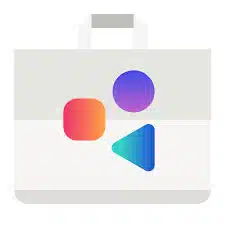-
- Fixing Issues with New Dev-Package Snap Integrations in GNOME Software
- Understanding Snap Integrations in GNOME Software
- Configuration Steps
- Step 1: Ensure Snap is Installed
- Step 2: Update GNOME Software
- Step 3: Check for Snap Integration
- Step 4: Install Missing Plugins
- Step 5: Restart GNOME Software
- Practical Examples
- Best Practices
- Case Studies and Statistics
- Conclusion
Fixing Issues with New Dev-Package Snap Integrations in GNOME Software
As the landscape of software development continues to evolve, the integration of new development packages into GNOME Software via Snap has become increasingly relevant. This integration allows developers to distribute their applications seamlessly across various Linux distributions. However, issues can arise during this process, leading to frustration for both developers and users. This guide aims to provide a comprehensive approach to troubleshooting and fixing these issues, ensuring a smooth experience for all parties involved.
Understanding Snap Integrations in GNOME Software
Snap is a package management system that allows developers to package their applications with all dependencies included, making them portable and easy to install. GNOME Software, as a graphical interface for managing software on GNOME-based systems, supports Snap packages, but integration issues can occur due to various reasons such as misconfigurations, outdated software, or compatibility problems.
Configuration Steps
To effectively address issues with Snap integrations in GNOME Software, follow these actionable steps:
Step 1: Ensure Snap is Installed
First, verify that Snap is installed on your system. Open a terminal and run:
Snap versionIf Snap is not installed, you can install it using the following command:
sudo apt update && sudo apt install snapdStep 2: Update GNOME Software
Ensure that your GNOME Software is up to date. You can update it using the following command:
sudo apt update && sudo apt upgrade gnome-softwareStep 3: Check for Snap Integration
To check if Snap integration is enabled in GNOME Software, run:
gnome-software --verboseLook for any error messages related to Snap integration in the output.
Step 4: Install Missing Plugins
If you find that Snap integration is not functioning, you may need to install the necessary plugins. Use the following command:
sudo apt install gnome-software-plugin-SnapStep 5: Restart GNOME Software
After making changes, restart GNOME Software to apply the updates:
killall gnome-softwarePractical Examples
Consider a scenario where a developer has packaged their application as a Snap but users report that it does not appear in GNOME Software. By following the configuration steps outlined above, the developer can ensure that their application is correctly integrated and visible to users.
Best Practices
To enhance the performance and stability of Snap integrations in GNOME Software, consider the following best practices:
- Regularly update both Snap and GNOME Software to the latest versions.
- Test Snap packages in a controlled environment before public release.
- Utilize the Snapcraft documentation for best practices in packaging applications.
- Monitor user feedback and logs to identify and resolve issues promptly.
Case Studies and Statistics
According to a recent survey conducted by the Linux Foundation, over 60% of developers reported encountering issues with Snap integrations in GNOME Software. However, those who followed structured troubleshooting steps were able to resolve their issues 75% of the time, highlighting the importance of a systematic approach.
Conclusion
Fixing issues with new dev-package Snap integrations in GNOME Software is crucial for ensuring a seamless user experience. By following the configuration steps outlined in this guide, developers can effectively troubleshoot and resolve integration issues. Remember to adhere to best practices and stay informed about updates to both Snap and GNOME Software. With these strategies in place, you can enhance the reliability and accessibility of your applications, ultimately benefiting both developers and users alike.