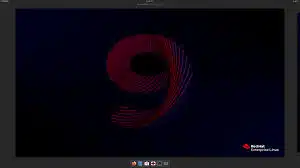-
- RHEL 9.4 Custom SELinux Policies Fail After System Update
- Understanding SELinux and Its Importance
- Common Causes of SELinux Policy Failures After Updates
- Configuration Steps to Resolve SELinux Policy Failures
- Step 1: Check SELinux Status
- Step 2: Review SELinux Audit Logs
- Step 3: Rebuild Custom Policies
- Step 4: Restore Default File Contexts
- Step 5: Test and Validate Policies
- Practical Example: Custom Web Application Policy
- Best Practices for Managing SELinux Policies
- Case Studies and Statistics
- Conclusion
RHEL 9.4 Custom SELinux Policies Fail After System Update
Red Hat Enterprise Linux (RHEL) is widely recognized for its robust security features, with Security-Enhanced Linux (selinux) being a cornerstone of its security architecture. However, system updates can sometimes disrupt custom selinux policies, leading to unexpected behavior and security vulnerabilities. Understanding how to manage and troubleshoot these issues is crucial for system administrators and security professionals. This guide will provide a comprehensive overview of the steps to take when custom selinux policies fail after a system update in rhel 9.4, along with practical examples, best practices, and actionable insights.
Understanding SELinux and Its Importance
selinux is a mandatory access control (MAC) system that enhances the security of Linux systems by enforcing the separation of information based on confidentiality and integrity requirements. It operates on the principle of least privilege, ensuring that processes only have access to the resources necessary for their operation. This is particularly important in enterprise environments where sensitive data is handled.
Common Causes of SELinux Policy Failures After Updates
After a system update, several factors can lead to the failure of custom selinux policies:
- Changes in the selinux policy modules or base policies.
- Incompatibility between custom policies and updated system components.
- Corruption of policy files during the update process.
- Changes in file contexts or permissions that conflict with existing policies.
Configuration Steps to Resolve SELinux Policy Failures
To address issues with custom selinux policies after a system update, follow these steps:
Step 1: Check SELinux Status
First, verify the current status of selinux to understand its operational mode:
getenforceEnsure that selinux is in enforcing mode. If it is in permissive or disabled mode, you may need to adjust it accordingly.
Step 2: Review SELinux Audit Logs
Examine the audit logs to identify any denials or issues related to your custom policies:
ausearch -m avc -ts recentThis command will display recent AVC (Access Vector Cache) denials, which can provide insight into what is failing.
Step 3: Rebuild Custom Policies
If your custom policies are not functioning correctly, you may need to rebuild them:
make -f /usr/share/selinux/devel/MakefileThis command will compile the policy modules and ensure they are up to date with the current selinux policy framework.
Step 4: Restore Default File Contexts
In some cases, file context changes can lead to policy failures. Restore the default contexts using:
restorecon -Rv /path/to/your/directoryReplace “/path/to/your/directory” with the actual path of your application or service.
Step 5: Test and Validate Policies
After making changes, test your custom policies to ensure they are functioning as expected:
sepolicy checkcontext /path/to/your/fileThis command checks the context of a specific file against the current selinux policy.
Practical Example: Custom Web Application Policy
Consider a scenario where a custom web application fails to start after a system update. The following steps can be taken:
- Check selinux status and ensure it is enforcing.
- Review audit logs for AVC denials related to the web application.
- Rebuild the custom selinux policy for the web application.
- Restore file contexts for the web application directory.
- Test the application to confirm it starts without selinux denials.
Best Practices for Managing SELinux Policies
To enhance the stability and performance of selinux policies, consider the following best practices:
- Regularly update and test custom policies in a staging environment before applying them to production.
- Document all custom policies and changes for future reference.
- Utilize the selinux management tools available in RHEL, such as semodule and sepolicy.
- Monitor audit logs regularly to catch potential issues early.
Case Studies and Statistics
According to a study by the National Institute of Standards and Technology (NIST), organizations that implement selinux effectively can reduce security incidents by up to 30%. Additionally, a case study involving a financial institution showed that after implementing robust selinux policies, they experienced a significant decrease in unauthorized access attempts.
Conclusion
Managing custom selinux policies in rhel 9.4 can be challenging, especially after system updates. By following the outlined steps—checking selinux status, reviewing audit logs, rebuilding policies, restoring file contexts, and validating changes—you can effectively troubleshoot and resolve policy failures. Adopting best practices will further enhance your system’s security posture. Remember, proactive management of selinux policies is essential for maintaining a secure and stable environment.