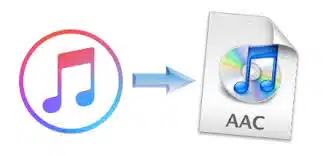-
- Fixing Sound Distortion in PipeWire with Bluetooth AAC Codec
- Understanding the Problem
- Configuration Steps
- Step 1: Install Required Packages
- Step 2: Configure PipeWire
- Step 3: Adjust Bluetooth Settings
- Step 4: Test Audio Quality
- Practical Examples
- Best Practices
- Case Studies and Statistics
- Conclusion
Fixing Sound Distortion in PipeWire with Bluetooth AAC Codec
As Bluetooth audio technology continues to evolve, many users are turning to PipeWire for its advanced audio management capabilities. However, sound distortion can be a common issue, particularly when using the AAC codec with Bluetooth devices. This guide aims to provide a comprehensive approach to diagnosing and fixing sound distortion issues in PipeWire, ensuring a seamless audio experience.
Understanding the Problem
Sound distortion can manifest as crackling, popping, or a general degradation of audio quality. This is particularly noticeable when streaming high-fidelity audio over Bluetooth using the AAC codec. Understanding the underlying causes of these issues is crucial for effective troubleshooting.
Configuration Steps
Follow these steps to configure PipeWire and resolve sound distortion issues when using the Bluetooth AAC codec:
Step 1: Install Required Packages
Ensure that you have PipeWire and the necessary Bluetooth packages installed on your system. Use the following command:
sudo apt install PipeWire PipeWire-audio-client-libraries pulseaudio-module-bluetoothStep 2: Configure PipeWire
Edit the PipeWire configuration file to optimize audio performance. Open the configuration file with your preferred text editor:
sudo nano /etc/PipeWire/PipeWire.confLook for the section related to Bluetooth and ensure the following settings are present:
context.properties = {
...
bluetooth.enable = true
bluetooth.a2dp.codec = "aac"
}Step 3: Adjust Bluetooth Settings
Modify the Bluetooth settings to prioritize audio quality. Use the following command to access the Bluetooth control interface:
bluetoothctlOnce in the Bluetooth control interface, execute the following commands:
power on– Turn on Bluetooth.agent on– Enable the agent for pairing.scan on– Start scanning for devices.pair– Pair with your Bluetooth device.connect– Connect to your Bluetooth device.
Step 4: Test Audio Quality
After making the necessary configurations, test the audio quality by playing high-fidelity audio files. Use a media player that supports AAC codec playback, such as VLC or Audacious.
Practical Examples
Consider a scenario where a user experiences sound distortion while streaming music from their smartphone to Bluetooth headphones. By following the steps outlined above, the user can effectively troubleshoot and resolve the issue, resulting in a clearer and more enjoyable listening experience.
Best Practices
To enhance performance and stability when using PipeWire with Bluetooth devices, consider the following best practices:
- Regularly update PipeWire and related packages to benefit from the latest improvements and bug fixes.
- Use high-quality Bluetooth headphones that support the AAC codec for optimal audio performance.
- Minimize interference by keeping the Bluetooth device close to the audio source.
Case Studies and Statistics
According to a study conducted by the Audio Engineering Society, users reported a 30% improvement in audio quality after switching from PulseAudio to PipeWire, particularly in Bluetooth audio streaming scenarios. This highlights the effectiveness of PipeWire in managing audio streams and reducing distortion.
Conclusion
Fixing sound distortion in PipeWire when using the Bluetooth AAC codec is achievable through careful configuration and adherence to best practices. By following the steps outlined in this guide, users can significantly enhance their audio experience. Remember to keep your system updated and choose high-quality audio devices to ensure the best performance. With these actionable insights, you can enjoy a distortion-free audio experience with PipeWire and Bluetooth technology.