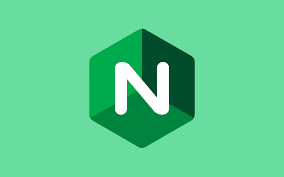-
- Fix ‘Too Many Open Files’ Error in NGINX on Rocky Linux 9.3
- Understanding the ‘Too Many Open Files’ Error
- Configuration Steps
- Step 1: Check Current Limits
- Step 2: Increase the Limit for the NGINX User
- Step 3: Update Systemd Service Configuration
- Step 4: Reload Systemd and Restart NGINX
- Step 5: Verify the Changes
- Practical Examples
- Best Practices
- Case Studies and Statistics
- Conclusion
Fix ‘Too Many Open Files’ Error in NGINX on Rocky Linux 9.3
As web traffic continues to grow, server performance and reliability become paramount. One common issue that system administrators encounter is the “too many open files” error in nginx, which can lead to service disruptions and degraded user experience. This guide will provide you with a comprehensive approach to resolving this issue on Rocky Linux 9.3, ensuring your web server runs smoothly and efficiently.
Understanding the ‘Too Many Open Files’ Error
The “too many open files” error occurs when a process attempts to open more files than the operating system allows. This limit is defined by the file descriptor limit, which is crucial for managing resources effectively. In a web server context, this can happen due to high traffic, misconfigured applications, or insufficient system resources.
Configuration Steps
Step 1: Check Current Limits
Before making any changes, it’s essential to check the current limits for open files. You can do this by running the following command:
ulimit -n
This command will return the current limit for the number of open files for your user session.
Step 2: Increase the Limit for the NGINX User
To resolve the issue, you need to increase the limit for the user running the nginx process. Follow these steps:
-
- Edit the limits configuration file:
sudo nano /etc/security/limits.conf
-
- Add the following lines to set higher limits for the nginx user (usually ‘nginx‘ or ‘www-data’):
nginx soft nofile 65536 nginx hard nofile 65536
- Save and exit the file.
Step 3: Update Systemd Service Configuration
If nginx is managed by systemd, you also need to update the service configuration:
-
- Edit the nginx service file:
sudo systemctl edit nginx
-
- Add the following lines to set the limit:
[Service] LimitNOFILE=65536
- Save and exit the editor.
Step 4: Reload Systemd and Restart NGINX
After making the changes, reload the systemd configuration and restart nginx:
sudo systemctl daemon-reload sudo systemctl restart nginx
Step 5: Verify the Changes
To ensure that the changes have taken effect, check the limits again:
sudo -u nginx ulimit -n
This should now reflect the new limit of 65536.
Practical Examples
Consider a scenario where a web application hosted on nginx experiences a sudden spike in traffic due to a marketing campaign. Without adjusting the open files limit, the server may start rejecting connections, leading to lost revenue and user dissatisfaction. By following the steps outlined above, you can proactively manage your server’s resources and maintain service availability.
Best Practices
- Regularly monitor server performance and resource usage.
- Implement load balancing to distribute traffic evenly across multiple servers.
- Optimize nginx configurations for better performance, such as enabling caching and compression.
- Keep your server and applications updated to benefit from performance improvements and security patches.
Case Studies and Statistics
According to a study by the Web Performance Today, websites that experience downtime due to server errors can lose up to 20% of their traffic. By ensuring that your nginx server is configured to handle high traffic loads, you can significantly reduce the risk of downtime and improve user satisfaction.
Conclusion
In summary, the “too many open files” error in nginx can be effectively resolved by increasing the file descriptor limits for the nginx user and ensuring that systemd configurations are properly set. By following the steps outlined in this guide, you can enhance your server’s performance and reliability. Remember to monitor your server regularly and implement best practices to maintain optimal performance. Taking these proactive measures will help you provide a seamless experience for your users and keep your web applications running smoothly.