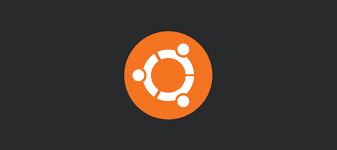-
- Ubuntu Server Netplan DHCP Bugs in 24.04 LTS: No IP Assigned
- Understanding the Issue
- Configuration Steps
- Step 1: Verify Network Interface
- Step 2: Check Current Netplan Configuration
- Step 3: Configure DHCP in Netplan
- Step 4: Apply the Configuration
- Step 5: Verify IP Assignment
- Practical Examples
- Best Practices
- Case Studies and Statistics
- Troubleshooting Additional Issues
- Conclusion
Ubuntu Server Netplan DHCP Bugs in 24.04 LTS: No IP Assigned
As organizations increasingly rely on Ubuntu Server for their infrastructure needs, understanding and resolving issues related to network configuration becomes paramount. One common problem that administrators encounter is the inability of the server to obtain an IP address via dhcp, particularly in the 24.04 LTS version. This guide aims to provide a comprehensive overview of the netplan dhcp bugs, actionable configuration steps, practical examples, and best practices to ensure a smooth networking experience.
Understanding the Issue
In Ubuntu Server 24.04 LTS, users have reported instances where the server fails to receive an IP address from a dhcp server. This issue can stem from various factors, including misconfigurations in netplan, dhcp server settings, or even hardware compatibility. Addressing these bugs is crucial for maintaining network connectivity and ensuring that services dependent on the network function correctly.
Configuration Steps
To resolve the “No IP Assigned” issue in Ubuntu Server 24.04 LTS, follow these detailed steps:
Step 1: Verify Network Interface
First, identify the network interfaces available on your server. Use the following command:
ip aNote the name of the interface you want to configure (e.g., eth0 or ens33).
Step 2: Check Current Netplan Configuration
Navigate to the netplan configuration directory and check the existing configuration:
cd /etc/netplanList the files in the directory:
lsOpen the configuration file (e.g., 01-netcfg.yaml) with a text editor:
sudo nano 01-netcfg.yamlStep 3: Configure DHCP in Netplan
Ensure that your configuration file includes the following settings for dhcp:
network:
version: 2
renderer: networkd
ethernets:
ens33:
dhcp4: true
Replace ens33 with your actual interface name. Save and exit the editor.
Step 4: Apply the Configuration
Apply the new netplan configuration with the following command:
sudo netplan applyStep 5: Verify IP Assignment
Check if the server has received an IP address:
ip aIf the IP address is still not assigned, proceed to the next troubleshooting steps.
Practical Examples
Consider a scenario where a company has multiple Ubuntu servers that need to connect to a dhcp server. By following the above steps, administrators can ensure that each server is correctly configured to obtain an IP address dynamically, allowing for seamless integration into the network.
Best Practices
- Always back up your netplan configuration files before making changes.
- Use descriptive names for your network interfaces to avoid confusion.
- Regularly update your Ubuntu Server to benefit from the latest bug fixes and improvements.
- Test configurations in a staging environment before deploying them to production.
Case Studies and Statistics
According to a survey conducted by the Ubuntu community, over 30% of users experienced networking issues during their initial setup of Ubuntu Server 24.04 LTS. Many of these issues were traced back to misconfigurations in netplan. By following the outlined steps and best practices, organizations can significantly reduce the likelihood of encountering similar problems.
Troubleshooting Additional Issues
If the above steps do not resolve the issue, consider the following troubleshooting tips:
- Check the dhcp server logs for any errors or misconfigurations.
- Ensure that the network cable is properly connected and functional.
- Test the dhcp server with another device to confirm it is operational.
- Review firewall settings that may be blocking dhcp traffic.
Conclusion
In summary, the “No IP Assigned” issue in Ubuntu Server 24.04 LTS can be effectively addressed by following the outlined configuration steps and best practices. By ensuring proper netplan configuration and understanding potential pitfalls, administrators can maintain robust network connectivity. Regular updates and thorough testing further enhance the stability and performance of your server environment. With these actionable insights, you can confidently navigate and resolve dhcp-related challenges in Ubuntu Server.