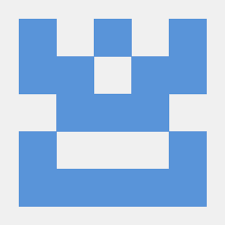-
- Troubleshooting High CPU Usage by irqbalance in Modern Kernels
- Understanding irqbalance
- Identifying High CPU Usage
- Configuration Steps
- Step 1: Check irqbalance Configuration
- Step 2: Monitor Interrupts
- Step 3: Adjust CPU Affinity
- Step 4: Disable irqbalance Temporarily
- Practical Examples
- Best Practices
- Case Studies and Statistics
- Conclusion
Troubleshooting High CPU Usage by irqbalance in Modern Kernels
In today’s computing landscape, efficient CPU utilization is crucial for maintaining system performance and stability. One common issue that system administrators encounter is high CPU usage caused by the irqbalance daemon. This guide aims to provide a comprehensive approach to troubleshooting this issue in modern Linux kernels, ensuring that your systems run smoothly and efficiently.
Understanding irqbalance
The irqbalance service is designed to distribute hardware interrupts across multiple CPUs, optimizing performance and reducing bottlenecks. However, in certain scenarios, it can lead to excessive CPU usage, particularly in systems with a high number of interrupts or specific hardware configurations.
Identifying High CPU Usage
Before diving into troubleshooting, it’s essential to confirm that irqbalance is indeed the culprit behind high CPU usage. You can use the following command to check CPU usage:
top -p $(pgrep irqbalance)This command will display the CPU usage of the irqbalance process. If you notice consistently high usage, proceed with the following steps.
Configuration Steps
Step 1: Check irqbalance Configuration
First, verify the configuration file located at /etc/irqbalance/irqbalance.conf. Ensure that the settings align with your system’s architecture and workload. Key parameters include:
IRQBALANCE_BANDWIDTH: Adjust this value to limit the number of interrupts handled byirqbalance.IRQBALANCE_SCHEDULER: Choose the appropriate scheduling algorithm based on your workload.
Step 2: Monitor Interrupts
Use the following command to monitor interrupts and identify which devices are generating the most interrupts:
cat /proc/interruptsThis output will help you pinpoint devices that may require further investigation or configuration adjustments.
Step 3: Adjust CPU Affinity
In some cases, manually setting CPU affinity for specific interrupts can alleviate high CPU usage. Use the echo command to set the affinity:
echo <CPU_ID> > /proc/irq/<IRQ_NUMBER>/smp_affinityReplace <CPU_ID> with the desired CPU core and <IRQ_NUMBER> with the interrupt number you wish to configure.
Step 4: Disable irqbalance Temporarily
If the issue persists, consider temporarily disabling irqbalance to assess system performance:
systemctl stop irqbalanceMonitor CPU usage without irqbalance to determine if it is indeed the source of the problem.
Practical Examples
For instance, a server running a high-performance database may experience high CPU usage due to frequent interrupts from network cards. By adjusting the CPU affinity for the network card’s interrupts, you can significantly reduce CPU load and improve overall performance.
Best Practices
- Regularly monitor system performance and interrupt statistics.
- Keep your kernel and
irqbalancepackage updated to benefit from performance improvements and bug fixes. - Consider using
irqbalanceonly on systems with multiple CPUs or cores; single-core systems may not benefit from it.
Case Studies and Statistics
A study conducted by the Linux Foundation found that systems with optimized interrupt handling could achieve up to 30% better performance in multi-threaded applications. This highlights the importance of proper configuration and monitoring of irqbalance.
Conclusion
Troubleshooting high CPU usage caused by irqbalance in modern kernels requires a systematic approach. By following the outlined steps—checking configurations, monitoring interrupts, adjusting CPU affinity, and considering temporary service disablement—you can effectively manage and mitigate CPU load issues. Regular monitoring and adherence to best practices will ensure your systems remain efficient and responsive.
By implementing these strategies, you can enhance your system’s performance, stability, and overall efficiency, leading to a more robust computing environment.