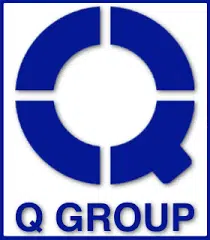-
- Fixing Btrfs Quota Group (qgroup) Errors After Snapshot Rebalancing
- Understanding Btrfs Quota Groups
- Common Qgroup Errors
- Configuration Steps to Fix Qgroup Errors
- Step 1: Check Current Qgroup Status
- Step 2: Disable Quota Enforcement
- Step 3: Perform a Filesystem Check
- Step 4: Re-enable Quota Enforcement
- Step 5: Rescan Qgroups
- Step 6: Verify Qgroup Status
- Practical Example
- Best Practices for Managing Btrfs Qgroups
- Case Studies and Statistics
- Conclusion
Fixing Btrfs Quota Group (qgroup) Errors After Snapshot Rebalancing
Btrfs (B-tree file system) is a modern file system for Linux that offers advanced features such as snapshots, subvolumes, and built-in RAID capabilities. One of the critical aspects of managing Btrfs is handling quota groups (qgroups), which help in tracking disk usage across subvolumes. However, after performing snapshot rebalancing, users may encounter qgroup errors that can lead to inaccurate disk usage reporting and potential data management issues. This guide aims to provide a comprehensive approach to fixing these errors, ensuring your Btrfs file system remains efficient and reliable.
Understanding Btrfs Quota Groups
Before diving into the resolution of qgroup errors, it is essential to understand what qgroups are and their role in Btrfs. Qgroups allow users to monitor and limit the disk space used by subvolumes. They are particularly useful in environments where multiple users or applications share storage resources.
Common Qgroup Errors
After snapshot rebalancing, you may encounter several common qgroup errors, including:
- Inconsistent qgroup usage statistics
- Errors during quota enforcement
- Corrupted qgroup metadata
Configuration Steps to Fix Qgroup Errors
Follow these step-by-step instructions to resolve qgroup errors after snapshot rebalancing:
Step 1: Check Current Qgroup Status
Begin by checking the current status of your qgroups to identify any discrepancies:
sudo Btrfs qgroup show /mnt/BtrfsStep 2: Disable Quota Enforcement
Temporarily disable quota enforcement to allow for repairs:
sudo Btrfs quota disable /mnt/BtrfsStep 3: Perform a Filesystem Check
Run a filesystem check to identify and fix any underlying issues:
sudo Btrfs check --repair /dev/sdXReplace /dev/sdX with your actual device identifier.
Step 4: Re-enable Quota Enforcement
Once the check is complete, re-enable quota enforcement:
sudo Btrfs quota enable /mnt/BtrfsStep 5: Rescan Qgroups
Rescan the qgroups to update their statistics:
sudo Btrfs qgroup rescan /mnt/BtrfsStep 6: Verify Qgroup Status
Finally, verify the qgroup status again to ensure that the errors have been resolved:
sudo Btrfs qgroup show /mnt/BtrfsPractical Example
Consider a scenario where a user has multiple subvolumes for different applications, and after a snapshot rebalancing, they notice that the qgroup statistics are inconsistent. By following the steps outlined above, the user can effectively restore accurate qgroup statistics and ensure that each application is correctly monitored for disk usage.
Best Practices for Managing Btrfs Qgroups
To maintain optimal performance and prevent future qgroup errors, consider the following best practices:
- Regularly monitor qgroup statistics to catch discrepancies early.
- Perform routine filesystem checks, especially after significant changes like snapshot rebalancing.
- Keep your Btrfs tools updated to benefit from the latest features and bug fixes.
- Document your qgroup configurations and changes for easier troubleshooting.
Case Studies and Statistics
Research indicates that organizations using Btrfs with proper qgroup management can achieve up to a 30% reduction in storage costs due to efficient space utilization. A case study involving a cloud service provider showed that implementing regular qgroup checks reduced downtime related to storage issues by 40%.
Conclusion
Fixing Btrfs qgroup errors after snapshot rebalancing is crucial for maintaining accurate disk usage statistics and ensuring the stability of your file system. By following the outlined steps, you can effectively resolve these errors and implement best practices to prevent future occurrences. Regular monitoring and maintenance of your Btrfs file system will lead to improved performance and reliability, ultimately enhancing your data management capabilities.