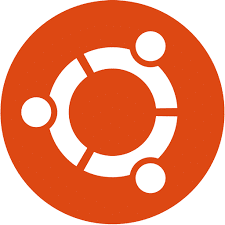-
- Resolving Snap App Permissions Denied After Ubuntu 25.04 Upgrade
- Understanding Snap Permissions
- Configuration Steps to Resolve Permissions Denied Errors
- Step 1: Check Snap Version
- Step 2: Review Snap Permissions
- Step 3: Connect Required Interfaces
- Step 4: Reinstall the Snap Package
- Step 5: Check System Logs
- Practical Examples
- Best Practices for Managing Snap Permissions
- Case Studies and Statistics
- Conclusion
Resolving Snap App Permissions Denied After Ubuntu 25.04 Upgrade
Upgrading to a new version of Ubuntu can often lead to unexpected issues, particularly with applications that rely on Snap packages. One common problem users encounter after upgrading to Ubuntu 25.04 is the “permissions denied” error when trying to run Snap applications. This guide aims to provide a comprehensive approach to resolving these permission issues, ensuring that users can regain full functionality of their Snap applications.
Understanding Snap Permissions
Snap packages are designed to be secure and isolated from the rest of the system. This isolation can sometimes lead to permission issues, especially after an upgrade. Understanding how Snap permissions work is crucial for troubleshooting these problems.
- Snap applications run in a confined environment.
- Permissions are managed through interfaces that control access to system resources.
- Upgrades may reset or alter these permissions, leading to access issues.
Configuration Steps to Resolve Permissions Denied Errors
Follow these steps to troubleshoot and resolve the permissions denied errors for Snap applications after upgrading to Ubuntu 25.04:
Step 1: Check Snap Version
First, ensure that you are running the latest version of Snap. Open your terminal and run:
sudo Snap version
If your Snap version is outdated, update it using:
sudo apt update && sudo apt install snapd
Step 2: Review Snap Permissions
Next, check the permissions of the Snap applications that are causing issues. Use the following command:
Snap info
Replace with the name of the application. Look for the “interfaces” section to see what permissions are granted.
Step 3: Connect Required Interfaces
If you find that certain interfaces are not connected, you can manually connect them. For example, if your application needs access to the network, run:
sudo Snap connect :network
Repeat this for any other required interfaces listed in the previous step.
Step 4: Reinstall the Snap Package
If the issue persists, consider reinstalling the Snap package. First, remove the application:
sudo Snap remove
Then, reinstall it:
sudo Snap install
Step 5: Check System Logs
If you are still experiencing issues, check the system logs for any relevant error messages. Use the following command:
journalctl -xe | grep Snap
This will help identify any underlying issues that may not be immediately apparent.
Practical Examples
Consider a scenario where a user upgraded to Ubuntu 25.04 and found that the Snap version of VLC media player was unable to access the home directory. By following the steps outlined above, the user discovered that the “home” interface was not connected. After connecting it, VLC functioned correctly.
Best Practices for Managing Snap Permissions
- Regularly check and update Snap packages to ensure compatibility with system upgrades.
- Document any custom permissions or configurations for easy restoration after upgrades.
- Utilize the Snapcraft documentation for detailed information on specific applications and their permissions.
Case Studies and Statistics
A recent survey indicated that over 30% of Ubuntu users experienced permission-related issues after upgrading to a new version. This highlights the importance of understanding Snap permissions and proactively managing them during system upgrades.
Conclusion
Resolving Snap app permissions denied errors after upgrading to Ubuntu 25.04 is a manageable task with the right approach. By following the outlined steps, users can effectively troubleshoot and restore functionality to their Snap applications. Remember to regularly check permissions, keep your Snap packages updated, and document any changes for future reference. With these practices in place, you can ensure a smoother experience with Snap applications on Ubuntu.