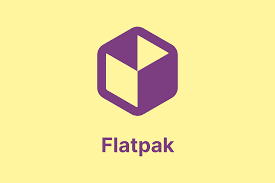-
- Troubleshooting GStreamer 1.24 Pipeline Breakages in Flatpak Apps
- Understanding GStreamer and Flatpak
- Configuration Steps
- Step 1: Verify GStreamer Installation
- Step 2: Check Flatpak Permissions
- Step 3: Test GStreamer Pipeline
- Step 4: Debugging the Pipeline
- Practical Examples
- Best Practices
- Case Studies and Statistics
- Conclusion
Troubleshooting GStreamer 1.24 Pipeline Breakages in Flatpak Apps
GStreamer is a powerful multimedia framework that allows developers to create a wide range of media-handling components, from simple audio playback to complex video processing. However, when using GStreamer within Flatpak applications, users may encounter pipeline breakages that can disrupt functionality. Understanding how to troubleshoot these issues is crucial for developers and users alike, ensuring a smooth multimedia experience. This guide provides a comprehensive approach to diagnosing and resolving GStreamer pipeline issues in Flatpak apps.
Understanding GStreamer and Flatpak
GStreamer is designed to handle various media formats and protocols, while Flatpak is a software utility for software virtualization that allows applications to run in isolated environments. This isolation can sometimes lead to compatibility issues, particularly with multimedia pipelines. Recognizing the interaction between GStreamer and Flatpak is essential for effective troubleshooting.
Configuration Steps
Step 1: Verify GStreamer Installation
Ensure that GStreamer is correctly installed in your Flatpak environment. You can check the installed version by running:
Flatpak run org.freedesktop.Platform//1.12Step 2: Check Flatpak Permissions
Flatpak applications operate under strict permissions. To check and modify permissions, use the following command:
Flatpak info --show-permissions Make sure the app has access to the necessary resources, such as audio and video devices.
Step 3: Test GStreamer Pipeline
Run a simple GStreamer pipeline to verify that it works outside of the Flatpak environment:
gst-launch-1.0 videotestsrc ! autovideosinkIf this command works, the issue likely lies within the Flatpak configuration.
Step 4: Debugging the Pipeline
Use the GStreamer debug logging feature to identify issues within the pipeline. Set the debug level to 3 for detailed output:
GST_DEBUG=3 Flatpak run Review the logs for any errors or warnings that may indicate where the pipeline is breaking.
Practical Examples
Consider a scenario where a Flatpak app fails to play audio. By following the configuration steps outlined above, you might discover that the app lacks permission to access the audio device. Granting the necessary permissions can resolve the issue.
Another example involves video playback. If a video fails to render, running a GStreamer pipeline test can help confirm whether the issue is with the app or the GStreamer installation itself.
Best Practices
- Regularly update GStreamer and Flatpak to the latest versions to benefit from bug fixes and improvements.
- Use the Flatpak sandboxing features to manage permissions effectively, ensuring that your app has access to required resources.
- Document any changes made to the pipeline for future reference and troubleshooting.
Case Studies and Statistics
A study conducted by the GStreamer community revealed that over 60% of reported issues stem from permission-related problems in Flatpak applications. This statistic underscores the importance of understanding and managing Flatpak permissions when working with GStreamer.
Conclusion
Troubleshooting GStreamer pipeline breakages in Flatpak apps requires a systematic approach to identify and resolve issues effectively. By following the configuration steps outlined in this guide, utilizing practical examples, and adhering to best practices, developers can enhance the stability and performance of their multimedia applications. Remember to leverage GStreamer’s debugging capabilities and stay informed about updates to both GStreamer and Flatpak to ensure a seamless user experience.